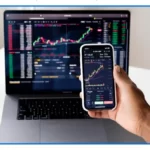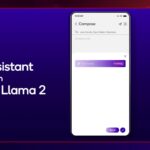Samsung Top 15 Best Features Of OneUI 6.0
Description
Contents
Introduction
In terms of software updates, Samsung should look at it from a different brand. In fact, Samsung has started giving fast updates too. Now look at the stable 1UI 6.0 on the S23 Ultra which is based on Android 14. Yes, we have downloaded it. I’m going to tell you all the features that have come.
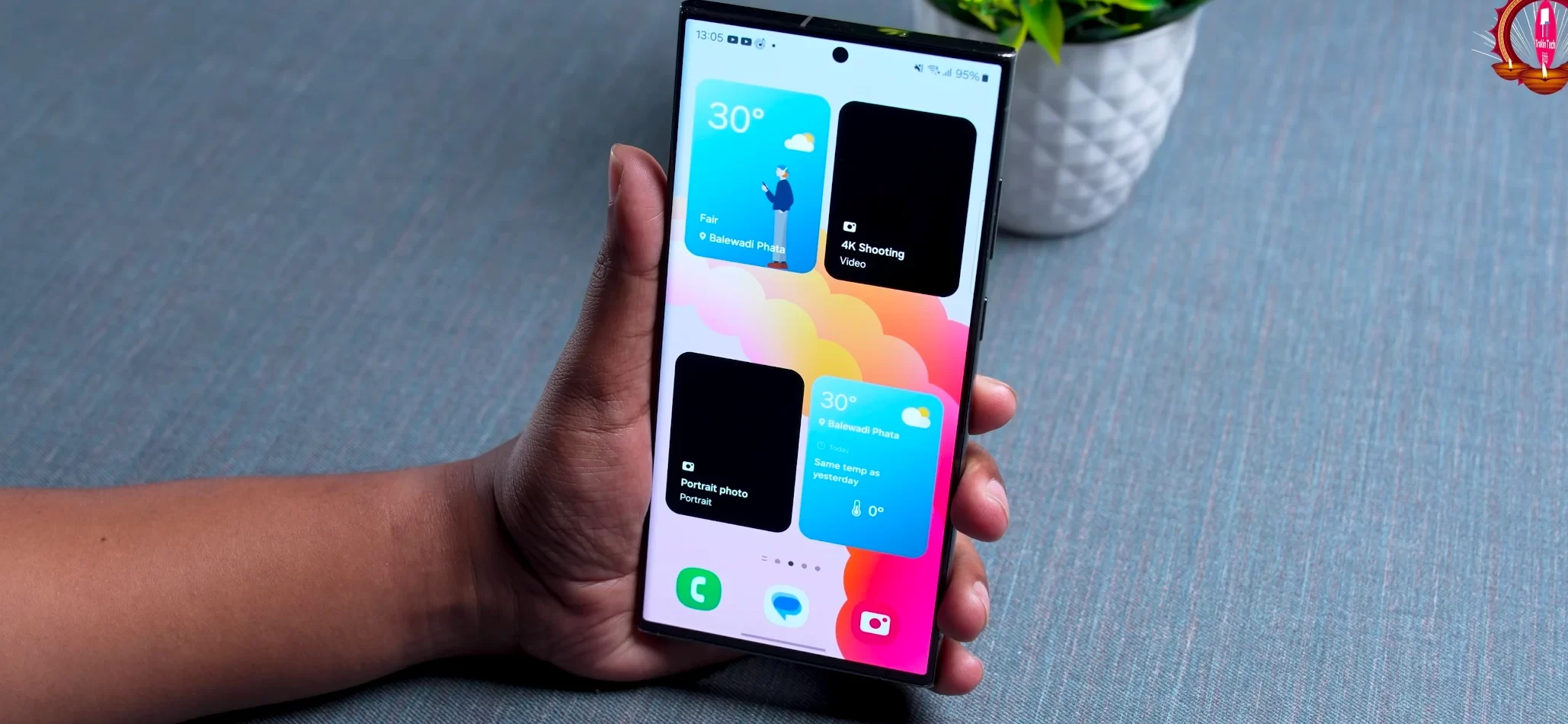
I’m also going to tell you when it’s going to come on your Samsung phones & how soon it’s going to come.But, this is an all round update. It’s not like they’ve only updated the design.They’ve updated the security as well. They’ve made small updates everywhere. These are very important updates. A lot of interesting & enchanting videos are going to come. Let’s start with the first feature. And this is the most basic feature. But it changes everything. The font is now new.
One UI Sans
Yes, it’s their own font. It’s called 1UI Sans. It’s very minimal & clean. And I’ll tell you, it’s a big jump. When you see the lettering, you’ll feel good. It’s a pleasant eye font, 1UI Sans. Secondly, the icon labels have become very simplified. Icon Labels They’ve come with a theme color.

And their name has also become small. Earlier, it used to be Samsung Store or Galaxy Store. Now, it’s simply called Store. So it looks very clean. And when you scroll through apps, you can feel the cleanliness at the back of your mind. So it’s a small thing, but it makes a difference. But what I liked the most was their notification panel.
Quick Panel
The layout has completely changed. The brightness has come down, so you can easily operate it with one hand. Not only that, the Wi-Fi & Bluetooth have become separate. The way it operates is also different.
If you want to turn on the Wi-Fi, just touch the button. If you want to go to the Wi-Fi settings, then you’ll have to touch the text. And you can see all the important apps in the middle. Overall, this is a much improved notification panel. I’m going to tell you about the notification.
Samsung notification
A very good feature. In fact, the notifications are carded now. It’s like YouTube with multiple notifications. They’ll come together. You’ll know exactly which app has sent which notification. There are multiple notifications, but they’ll be stacked on top of each other.

I think it’s a very user-friendly way to show notifications. But there’s a good thing about notifications too. Till now, you used to see notifications on priority. But now, you’ll be able to see it according to the time. You’ll be able to filter the notifications from morning to evening.
Lock Screen There’s a small thing. You can change the position of the clock on the lock screen. It’s a small thing, but it’s there. Wi-Fi There are a lot of useful changes in Wi-Fi. There are a lot of useful features, but they’re a bit inside. You’ll have to look for them. Go to the settings, search for Wi-Fi, then click on the 3 dots & select Intelligent Wi-Fi. Go below that & tap Intelligent Wi-Fi 5-7 times.
Then you’ll get something very interesting. And that is Connectivity Labs. When you go to Connectivity Labs, you’ll get a weekly report. The weekly report is so interesting. Your phone is using 2.4GHz, 5GHz, 6GHz, Wi-Fi 4, Wi-Fi 5, Wi-Fi 6. It’ll show you how much time you’ve used. It’ll show you how much GB, MB data you’ve used on each band. How much you’ve used on 2.4GHz, 5GHz, 6GHz, Wi-Fi 4, Wi-Fi 5, Wi-Fi 6.You’ll see all these things. If you go to Home Wi-Fi Configuration, you’ll get to know where the strong signals are. That is really useful as Wi-Fi is very important for us.
Security
There are good & bad changes in security. There’s a feature called Auto Blocker. It’s a McAfee feature, but it protects you from malicious apps. In fact, it won’t let you download an app from a 3rd party app store if Auto Blocker is on. All these things have become very easy. And I think everyone should have that Auto Blocker on. It’s very important for security.

Nowadays, we go out & do charging. We think that someone might hack the USB Type C port. Now, the commands are blocked. If you put any command on the charging station & someone is trying to access it, you won’t be able to send it. They’ve blocked all the commands going through USB Type C. But yes, you’ll have to keep the Auto Blocker on. So this is very important. When I was doing the 8th Gen 3 video, I told you that AI is going to be there next year.
Camera Meets AI
Especially in cameras. Now you’ll be able to do AI image clipping. And that’s very interesting. If you go to the gallery, long press on any image, I can save it as a sticker. You can copy & paste it anywhere on the clipboard. Or you can save it as an image without a background. It’s become so easy. You can save it as a sticker. You can use it on WhatsApp or anywhere. You’ll get all your stickers on your keyboard. So you can make a sticker of any image.

Camera Widgets
There’s another interesting thing. You can see the widgets here. If I click on it, it’ll automatically shoot a 4K video. If I click on it, it’ll automatically switch to portrait photo mode. This means that you can keep the widgets of different modes on the screen. So if you want to shoot a 4K video. immediately just click on it & it’ll automatically do it. Generally, when we open the camera, it goes to the photo first. Then we have to see the video. Then we have to go up & choose 4K.

You can create different widgets for the different settings that you use frequently. And just click & it’ll start. Friends, when you click on photos, generally you know that if there’s a lot of processing,it takes some time to process it. It’s basically post processing. But now, Samsung has given you all the controls. Whether you want to process it or not. There are quality optimization features.
Quality Optimisation
Where you can set up to 3 levels. Yes, you can do full optimization. It means that you can choose the settings & optimize the colors.
You can do that. Or you can do fast optimization. Because when you do optimization, you can’t see the photo immediately. Or you can do minimal optimization. You can click on the photo & it’ll come as it is. There won’t be any post processing. So you can choose this. You can choose the camera that clicks on the original photo. Or if you want more processing, if you want good & punchy photos, you can choose that too.
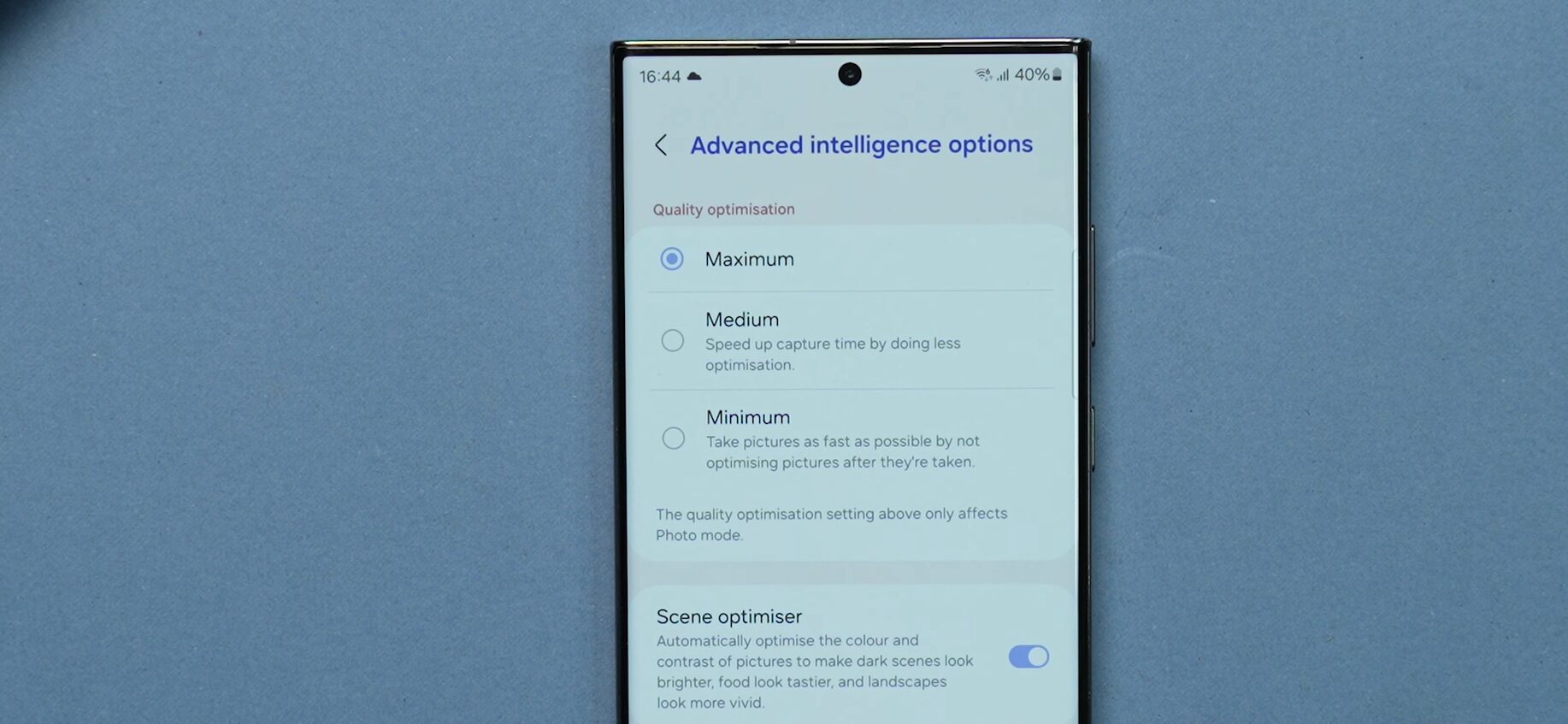
Quick Camera Setting There are some small changes in the camera UI. For example, if you want to take a photo of 200MP natively, you can just touch it & it’ll come here. If you want to take a photo of 50MP or 200MP, you can change that. So it becomes easier & more user friendly. Now friends, there’s one more thing.
This is also from AI. If you click on the I button, it’ll automatically remaster, object eraser, portrait. There are different options. If you want a portrait, you can do that. If you want to erase an object, you can do that. If you want to remaster, you can do sharp photos. Now I’ll do an object eraser. And then I just choose the area that I want to erase. And it’ll automatically erase it. Whatever was there at the back, got erased. And you know, this is again all AI.
And with photos, we shoot a lot of short videos to upload on social media. And for that, Samsung Studio has come. Samsung Studio You can do small clippings, add music background, add some more text, etc. You can do all this very easily. This is the 1st version. That’s why it has basic features. But over a period of time, the Samsung Studio that has come, that is definitely going to improve. But a lot of people have benefited from it. Because you’ll be able to edit. All the basic edits for videos. By the way, I forgot to tell you about connectivity.
There’s a very interesting feature. Smarter Airplane mode Smarter Airplane Mode. And I think everyone has faced this. When we’re in airplane mode, we turn it off. When we put it in airplane mode, Bluetooth & Wi-Fi turns off.
And sometimes our headphones, Bluetooth earphones, TWS, they turn off. So we have to start again. Now this has become smart. When we put it in airplane mode, it saw that Bluetooth had started. After putting it in airplane mode, next time when you put it in airplane mode, it’ll automatically keep Bluetooth on. So it has become smarter.

This is not a small update. It’s a 3GB update. There are a lot of features. The main features that we saw, there are a lot of small, behind the scenes features. Which are not visible in the front. But in terms of optimizations, smoothness, performance, there are a lot of updates.
Now you’ll ask, when are these updates going to come on my phone? So friends, Samsung regularly updates nearly all phones. But initially, S23, S series, S22, S21 series, Galaxy Z Fold, Z Fold 4, Galaxy A54, A53, and F23. These phones are going to be updated immediately, probably in the next few weeks. And the rest of the phones, probably after that. So all the phones are going to come, it’s going to be a phased rollout. And whatever we tested, we didn’t find any bugs. Why do you know?

Beta was open for 2-2.5 months. And this is the 9th iteration. They brought a stable update after that. So it is very very stable. So if you have S series, S22, S21, S23 series, go ahead, update it.You should not have any problems. People are scared to update as there’s a green line, but we didn’t see anything. Which phone do you use & what’s the UI on your phone? Let us know in the comments below! That’s all for this post, until the next one, Keep hamaridunia.com & Stay Safe!